sudo gedit /etc/pulse/default.pa
1.Find:
#load-module module-alsa-sink ...
Change it to:
load-module module-alsa-sink device=dmix
2.Find:
load-module module-suspend-on-idle
Comment it out:
#load-module module-suspend-on-idle
3.Find:
load-module module-hal-detect
Comment it out:
#load-module module-hal-detect
Then Log out and log in again.
That's all and everything should work fine. No more war between ALSA and PulseAudio.
Now it is no need to use libflashsupport for Flash pulseAudio support. Alsa audio streams can get along well with pulseaudio audio streams since ALSA dmix will do all the work. Skype can work on its ALSA way, and at the same time, totem can play audio files via PulseAudio.
Example: SMplayer(ALSA), Skype(ALSA), Totem(PulseAudio), Rhythmbox(PulseAudio)



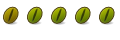


 Adv Reply
Adv Reply

Bookmarks